My Disney Experience
A Brilliant Guide from Wishful Thinking
QUICK JUMP:
In our Brilliant Guides, we simplify things. Get expert tips for first-timers & returning guests. Perfect for Disney newcomers & travelers from abroad, we cover the basics & highlight what matters most.
In our Brilliant Guides, we simplify things. Get expert tips for first-timers & returning guests. Perfect for Disney newcomers & travelers from abroad, we cover the basics & highlight what matters most.
QUICK JUMP:
My Disney Experience
UPDATED: SPRING 2024 | Explore Walt Disney World’s digital playground, including the Disney World app, MyDisneyExperience, MyDisney Accounts, Disney Genie Service, Genie+, Lightning Lane reservations, Individual Lightning Lane, Boarding Groups, Virtual Queues, and how to link everything to MagicBand or MagicMobile.
NOTE: My Disney Experience is not in use at Disneyland or any of the world’s other Disney Parks. They have their own unique online systems & apps.
MY DISNEY EXPERIENCE | WEBSITE & APP
You’ll be completely relying on MyDisneyExperience both before, during, and after your vacation. But there are major differences between the Walt Disney World’s website and the smartphone app, and things get confusing easily. Which version does what?
We’re here to help you connect your friends & family, make online plans, link your tickets, set up your theme park reservations, and book essential advance reservations.
We’ve got it all in a step-by-step guide below!
BEFORE YOUR TRIP, use the website | Walt Disney World’s website is what you’ll need to plan and prepare for the trip. The website is the exclusive spot to:
- Set up your MyDisney account (which you’ll need before you can even use the app)
- Link to all the other members of your travel party
- View information for future dates’ park hours, entertainment schedules, showtimes, restaurant hours, etc.
- Order / customize a MagicBand
DURING YOUR TRIP, use the app | Walt Disney World’s smartphone app has the features that only work during the trip itself, helping you to:
- Open your hotel room doors
- Store & scan your tickets at the theme park entry turnstiles
- Order and pay for food in restaurants
- Reserve Genie+ Lightning Lane (aka ‘skip the line’) reservations so you can all ride together as a group
- Reserve free Boarding Group / Virtual Queues for the most popular attractions
- View today’s attraction wait times, show times, parade times, and park hours
- View the photos that are captured on board attractions, or via PhotoPass photographers
EVERYONE (13 and above) who uses a smartphone will want to use the Walt Disney World app during the trip. Trust us.
However — and this is important — you cannot use the smartphone app UNTIL YOU HAVE EVERYONE SET UP PROPERLY via the website.
Therefore: read through our essential step-by-step guide below! We’ll help you properly set up your MyDisney account, link to the others in your party, and link your reservations. (It’s absolutely crucial that you link properly BEFORE your vacation begins.)
Then, learn how to navigate the app so you won’t feel lost in the middle of your Disney vacation.
To get you all set up and help you avoid glitches, we’re going to take you step-by-step below. Pay extra attention to anything in bold red text.
Two warnings to begin:
- Do NOT BEGIN WITH THE DISNEY WORLD APP. Remember, the app is for use DURING your vacation. Disney’s websites are where you prepare everything before your vacation.
- DO NOT SKIP OVER THESE STEPS; major havoc can ensue. Trust us.
STEP 1 | PREPARE ALL THE MYDISNEY ACCOUNTS
A MyDisney account is a centralized online account that you use to sign into any Disney website or app — whether it’s Walt Disney World, Hulu, Disney+ streaming service, Disneyland, ESPN.com, etc.
Every Walt Disney World guest who is over 13 years of age — and uses a smartphone — will need to have their OWN MyDisney account.
Why the designation for those who use a smartphone? Because of the Disney World app, which we’ll cover below. You need your very own account to use the app.
MyDisney accounts are not linked to a name or a phone number — rather, each account is linked to a distinct email address. For this reason, many people have multiple Disney accounts without realizing it. (One under a work email, another under Gmail., etc.) To avoid major problems (as we’ll outline below), it’s crucial that everyone in your travel party knows exactly which email address / Disney account they’re going to use for this trip.
If multiple people tend to share the same email address — or, say, an entire household uses the same email to log into Disney+ streaming service — that’s not gonna work at Walt Disney World. Each person needs their own email address and their own account.
Have everyone in your travel party — if they’re over 13 and have a smartphone — begin by visiting:
Once you’re in your account, make sure to add:
- Date of birth
- Shipping address & billing address
- Cell phone number
- Language preference
It’s crucial that your profile information is complete & up to date. When you call Disney’s tech team for help, they’ll ask you to verify this info to verify your identity.
Then, the lead guest / main organizer of your travel party should compile a list of all the Disney-linked email addresses for everyone in your party. It’s crucial to have this information in hand BEFORE you complete ANY of the steps below.
As we’ve established, to use the Walt Disney World smartphone app, a guest must sign in with their own specific MyDisney account in their own name. Wondering why?
WARNING!!! | WARNING!!! | WARNING!!!
Let’s answer common questions so you’ll know WHY everyone needs their own individual MyDisney account and login.
- At Walt Disney World, what do guests actually use the smartphone app to do? Get into the theme parks, unlock your hotel room door, prove that you’re a Disney resort guest for Early Park Entry, reserve rides, get on the rides you’ve reserved, purchase food at quick service restaurants, check-in to be sat at the restaurants you’ve reserved, view the attraction current wait times, navigate the maps with real-time walking directions, make purchases in the gift shops, view the photos captured on board attractions, and much more.
- If people can share a Disney account to stream Disney+ movies, why can’t guests share an account (or just use my account to log in to the app)? Because unlike Disney+ streaming movies, guests use the Disney World app to buy things and unlock hotel room doors — so the privacy protections are much stricter. When multiple devices log in on the same account, it triggers security alerts; the system will fear that your account’s been compromised. As a result, Disney’s systems will lock you out of your account, then email you a secret code before you can get back in.
- So what’s the worst that could happen? Repeated log-ins from multiple devices will require you to change your password — or worse, disable your account completely. You will not want this to happen during your trip. Your group could get locked out of the app at an especially inopportune time — like when you’re all trying to get in to the Magic Kingdom together. Or when your teenagers need to prove that they’re a Disney resort hotel guest to gain access to the pool. Or late at night when you’re trying to unlock your hotel room door and you really don’t feel like taking a 10 minute walk to talk to the Front Desk.
Picture this: you’ve woken everyone up early to take advantage of Early Park Entry benefit at a theme park — excited to beat the crowds and enter the gates before thousands of others! But when you all open the app to enter the park, you’re all locked out. You can’t access your tickets. You stand at the park entrance unable to get in, so you call tech support (which has a 20 minute hold time), or join the physical line for Guest Services — who, by the time it’s your turn — then need to unlink everyone’s tickets, create new profiles for every member of your party, and perform all the steps that we’re outlining in this guide. Meanwhile, hundreds of others get in lines for the popular rides while you’re all stuck for an hour unable to get in.
This literally happens every morning at Walt Disney World theme parks.
Or, you’re trying to get a coveted free Boarding Group reservation so you can all ride TRON Lightcycle / Run together, only to discover that some members of your group aren’t viewable in your travel party — so they can’t ride. They can’t ride at all without sinking extra $$$ per guest on an Individual Lightning Lane or pleading for help from Guest Services.
Other terrible scenarios include missing your Genie+ Lightning Lane windows, or getting charged a $50 fee because you were a no-show for the restaurant that your spouse reserved two months ago — because you couldn’t view their your table reservations and you didn’t cancel on time.
Again, all of these things happen every day. Go hang out sometime in the Guest Services queue and you shall see.
Now do you understand why we’re carefully taking all these steps one-by-one? Terrific!
But before we begin using the smartphone app, first we have to set everyone up via the WEBSITE. So let’s continue on:
• STEP 2 | PREPARE EVERYONE’S WALT DISNEY WORLD PROFILE
Important distinction: a Walt Disney World profile is different from a MyDisney account;
- Every single guest to Walt Disney World — even children and babies — has a profile.
- Only those who are 13 years of age or older may have a MyDisney account. Only those who intend to use their smartphone need an account.
- So if you’ve got young ones in your party — or teens / adults who don’t have phones, all good — it’s time to make sure everyone has their own profile.
To get started, set up your own Walt Disney World profile. On a computer (or a mobile browser like Safari or Chrome), log in here:
Tap the MyDisneyExperience logo | That’s where you’ll find your own Profile (tap the link right beside your first name).
- Tap List & Search settings | Toggle to Share your Family & Friends list, and also toggle to Allow others to search for you. These steps make it possible for the other members of your travel party to ‘see’ you and connect with one another. (Traveling on a solo trip? These toggles won’t matter.)
- Pick a character avatar | Begin by selecting a character for your avatar; it’ll streamline many things later on (and it’s fun!).
- Add a payment method | Tap and save a credit card to your profile; it’ll be a major time saver later once you’re booking dining reservations or ordering meals in the app. The same credit card can be saved to more than one profile, and you can also link multiple cards. if you like.
- Under your Account Settings, make sure your mobile number is listed & verified | While you’re at Walt Disney World, if you lose a wallet, a purse, or a kid — or if your hotel needs to contact you for any reason — Disney will call your cell. Also, if you’ve verified your phone number, it’s easier to link to other members of your travel party.
Very good! We’re ready to begin connecting with others. If you’re a solo traveler, you can skip to Step 9, below. Otherwise, read on!
• STEP 3 | CREATE PROFILES FOR KIDS / TEENS / ADULTS WHO DO NOT USE SMARTPHONES
As we cover below, guests who do not use a smartphone can use a MagicBand or pick up a free plastic key card to scan into everything like the theme park entrances and attractions. We’ll get into that later.
So identify and list all the guests in your travel party who are younger than 13 — or teens / adults who won’t use the app. One of their primary caregivers should create profiles for them. (Only one parent / caregiver should do this.) From the main menu, tap on Family & Friends. Begin by checking to see if their names are already listed under your Family & Friends list. If they’re not, then:
Create new profiles by tapping Add a Guest | On the next screen, tap the small link that says “Add a guest who does not have a MyDisney Account.” On the next screen, tap the selector that says “Create a new profile that you will manage.” You’ll enter their first and last name along with their age (their actual age if they’re under 18, simply ’18+’ if they’re an adult). It’s also wise to select a character avatar for each Guest.
(IMPORTANT: Do NOT tap the link which says “Find a Guest from a Walt Disney World Resort Reservation.” Teacherous glitches await!)
(As you’ll see, this screen also lets you invite new Guests to create their own MyDisney accounts — this can be helpful if someone new joins your vacation after you’ve already set everything up.)
• STEP 4 | HAVE THOSE IN YOUR PARTY WHO DO HAVE SMARTPHONES UPDATE THEIR PROFILES
Begin by inviting everyone to log into their MyDisney account at disneyworld.com — on a computer / browser — and do all the same things you did within their profile:
- Under List & Search settings, toggle to share their family & friends list, and make their profile viewable in search
- Select a character avatar
- Add a payment method
- Verify that their cell phones are linked / authenticated
If you’ve got a very large party, it’s really not a bad idea to update your list of everyone’s email addresses to also note the character avatar they’ve chosen. It’ll help (as you’ll see below).
• STEP 6 | LINK TO YOUR OWN FAMILY / FRIENDS IN YOUR TRAVEL PARTY
Again, within the Disney World website, from the main menu of MyDisneyExperience, the trip’s main organizer / Lead Guest should navigate to the Family & Friends section. Then, look through your Family & Friends list.
If any family / friends are already listed, verify that the character avatar next to their name is the one they’ve chosen. If there’s ANY DOUBT AT ALL that you might be viewing an old-out-of-date profile that they used via an old/alternate email address, ask them to log in to disneyworld.com and modify their character avatar just to guarantee that you’re connected to their most up-to-date digital profile. It’s extremely common for users to be connected to someone’s OLD account / profile — and if that’s the case, it can trigger MASSIVE glitches once your trip begins — so make doubly extra sure that you’re linked to the right profiles!
Once you’ve done so, if anyone’s joining this trip and they’re not listed, tap Add a Guest. On this screen, you’ll enter the first name, last name, and email address (or verified phone number) of any member of your party who isn’t listed.
The site also lists “Guests you may know” among those who have chosen to make their profiles searchable. That feature is going to make it easier for all the other members of your party to link to one another after you’ve taken these initial steps.
• STEP 7 | INSTRUCT EVERYONE IN YOUR PARTY TO ACCEPT YOUR LINK REQUESTS
After you’ve got you’ve got every member of your travel party listed, it’s time for the smartphone users to log in and accept your invitation to link. (For privacy reasons, Disney doesn’t automatically let you link to everyone — they have to log in and grant permission.)
Under the Family & Friends section, everyone should tap your invitation to connect. After doing so, they should then click Add Guest one by one to add all the other guests in the travel party. They can do so by clicking “Find through my connected family / friends.”
After everyone’s added everyone else in the party, one last time, everyone has to log in and accept everyone’s invitations to connect.
Why does EVERYONE need to be able to see EVERYONE ELSE in the travel party?
Disney’s most popular attractions require reservations — you literally can’t get on the ride without them. When you’re booking those reservations — Virtual Queues, Lightning Lanes, and Boarding Groups — you can only reserve an attraction for those who are visible in your Family & Friends list. So if you want to ride together then, you’ll need to take care of these things now. If you’ve got a large party, double check to make sure that everyone can see everyone else. You really won’t want someone to get left out and force a lengthy, time-consuming detour to Guest Services.
• STEP 8 | SHARE PLANS / PHOTOS WITH YOUR FAMILY & FRIENDS
After adding everyone, that same Family & Friends list, have everyone tap Settings alongside each guest.
You will get to choose whether that Guest can see all your plans or only the plans you share. If everyone’s pretty much following the same itinerary (as in, you’re a smaller group who will always dine together, etc.), it’s best to go ahead and share all plans. If you’re a multi-family / multi-group travel party and you anticipate splitting up quite a bit, it’s probably best to only view the plans that you share, to avoid confusion about who’s dining where.
You’ll notice that Disney’s toggles are extra strict about whether someone else can see the profiles that you’re managing — like your kids. They’re going to need to see them if you intend to ride attractions together.
WARNING!!! EVERYONE IN YOUR PARTY SHOULD SET UP & LINK THEIR PROFILES BEFORE YOU COMPLETE THE STEPS BELOW.
We cannot say this strongly enough. To avoid linking an important component — like a ticket or hotel room — the wrong ‘version’ of someone — which screws up everything — everyone should complete ALL those steps above before you link any tickets or reservations. Avoid this warning at your peril!!!
• STEP 9 | LINK YOUR CONFIRMATION NUMBER(S)
Reminder, we’re still doing all these things on the Disney World website, not the app.
After the Lead Guest has purchased a vacation package, hotel stay, or tickets, the Lead Guest should visit the main menu, then click My Plans. From this page, hover over the planning circles.
- Disney Resort Guests & Good Neighbor Hotel Guests | If you’ve got a hotel reservation — either in a Disney resort hotel or in a Good Neighbor Hotel booked via Disney — begin by hovering over Resort Hotel then click to link your reservation confirmation number. If you have a hotel + tickets package, the system will link both your hotel room AND your tickets. You don’t need to separately link your tickets.
- Park ticket holders who are NOT Disney / Good Neighbor Hotel guests | If you’ve got Park Tickets without a Disney / Good Neighbor hotel stay, hover over Park Tickets and click to link your ticket purchase confirmation number. This is also where you can link any holiday party tickets.
After linking, you’ll assign the booking to each of your family / friends’ profiles. Line up the names of each guest with those in your guest room(s) / ticket order.
Hopefully, now you understand why it’s so crucial that you WAIT to link a reservation until after you’ve taken all the steps above. If you unknowingly link a ticket or hotel reservation to an old out-of-date incorrect profile, all the terrible scenarios we detailed above could happen to you. That’s why we took all these steps — it helps you avoid this extremely common problem.
• STEP 10 | EXPLORE THE WEBSITE FOR PARK HOURS, RESTAURANT HOURS, SHOW TIMES, ETC.
For all hours — whether it’s to learn when the fireworks will be, Fantasmic! show times, character availability or a restaurant’s hours — the website is the place to go.
Why? Because the app only displays TODAY’S schedules.
Although the search field on disneyworld.com is useful, sometimes it’s easiest to simply Google search for what you’re after. For example, if you’re wondering when you can enjoy cocktails at Nomad Lounge in Animal Kingdom during your visit, you could Google search “Nomad Lounge Animal Kingdom.” Next to the calendar icon, tap the date to see future dates’ operating hours.
You might also want to take time to view the parks’ operating hours, which also display when the fireworks / evening spectaculars will be held. Disney publishes its theme park hours up to 60 days into the future, but note they are subject to change. (Historically, Disney will only add more opening hours to the theme parks within 60 days, rather than reduce them.)
NOTE: ONLY THE WEB VERSION SUPPORTS FOREIGN LANGUAGES
Foreign language Walt Disney World information | The MyDisneyExperience website is fully navigable in Spanish, French, Japanese, and Portuguese. This is especially valuable for reading restaurant menus, attraction information, showtimes, and transportation details.
However, because many vital skills are only available on the smartphone app — like Lightning Lane reservations, Boarding Groups, and Mobile Order for meals– many international guests hop back and forth between the mobile web version and the app versions during their vacations. If English isn’t your primary language, you’ll probably want to spend some extra time familiarizing yourself with the app below.
COMMON BUGS & WORKAROUNDS
Unfortunately, it’s fairly common to bump into Stitch, informing you that MyDisneyExperience is glitching. Here are quick fixes if you’re getting error messages.
• If the website is glitching | On the Web, open a new incognito / private browser window. This will essentially allow you to navigate a fresh connection without any saved cookies. That typically solves most issues.
For tech support, scroll down — we’ve got the phone numbers to call and the folks to talk to inside the parks.
THE WALT DISNEY WORLD APP
Only use the app AFTER you’ve set up everyone’s Accounts and Walt Disney World’s profiles above! Below, learn how to navigate the app so you won’t feel lost in the digital cloud of countless menus and far too many things to tap.
THE WALT DISNEY WORLD APP
The app is what you’ll rely on DURING your vacation. Countless features — like guest room door unlock, mobile restaurant ordering, table service check-in, attraction wait times, Disney Genie Service and Lightning Lane reservations — are only available via the app, and not on the web version.
A HELPFUL NOTE | Before we walk through the app itself, it may be helpful to know that the app is not required in order to visit and enjoy Walt Disney World. Guests with disabilities may rely on Guest Services to perform nearly all the tasks that we outline here, and anyone (including young children, older adults, or anyone who doesn’t use a smartphone) may use a MagicBand or a Key to the World Card to pass through turnstiles, enter Lightning Lane queues, unlock hotel rooms, etc. And although the app has heaps of information, there are ample Cast Members all throughout the park who can answer questions and guide the way.
With that said, let’s help you ready to go so you can navigate the app with ease once your trip begins.
Download the App
Well before your vacation begins, everyone in your party should download the app to their iOS or Android device.
Turn on notifications
You will NEED to see the app’s pop-up notifications during your stay. The app notifies you when your table is ready at a restaurant, when a mobile food order is ready for pickup, when your Boarding Group has been called to get on a ride, and countless other items. You won’t want to miss those notifications.
Link your tickets to your digital wallet via MagicMobile
It’s very helpful to download your own Disney theme park ticket to the digital wallet of your smartphone. Learn more▸
Explore the app’s features
In the days leading up to your vacation, take time to explore the app and note many of the features which are only available on the app version. Before your vacation, you’ll want to make sure you know how to view / perform all the following items:
• Bottom row icons | Begin by tapping each of the five main icons along the bottom row of the app, and note the numerous features that appear under each icon (home, map marker, (+), search, and the sandwich menu.
• Sandwich Icon | The stack of three horizontal lines in the lower right corner opens many of the most important features. For example, be sure to scroll down the list and tap Park Hours & Info to see when the theme parks will be opening & closing during the dates of your visit.
• Map Marker Icon | At its most basic, tapping the map marker icon reveals the map of the parks. You can zoom in and explore, and if you’ve enabled your location access, you can see a blue dot to identify where you are.
But in truth, the Map Marker icon is especially powerful — we call it the Swiss army knife of the app — because TONS of information is nested within all the categories that appear within the new dropdown menu that appears at the TOP of your screen after you’ve tapped that map marker icon. Tap it! Then tap each category and explore:
- Attractions | This category displays everything you can do. Remember, at Disney, the term ‘attractions’ doesn’t just mean rides — it also includes interactive shows like Turtle Talk with Crush or walk-through animal attractions like Maharajah Jungle Trek. You can view everything on the map itself, or you can tap Show List (upper right corner) to see a breakdown of everything. Super useful. Be sure to tap Filter in the upper left corner, and note that you can filter the list based to a specific park, or even select ride elements like Big Drops, Scary, Dark, or recommended age groups. The list and the map (zoomed in) will display current wait times (if the parks are open while you’re viewing). Also note that when you tap to view a specific attraction, you can find it on the map, Get Directions to find out the best walking route (as long as you’ve enabled location access within your device’s privacy settings), or scroll down to see when that attraction is welcoming guests (some attractions open later or close earlier than the park’s own hours).
- Wait Times | If you’re on the app during the park’s opening hours and you just want a quick list of the real-time wait times in the park — ordered by shortest to longest — tap this.
- Characters | This is where you can see exactly which characters are meeting guests today, and see on the map exactly where you can find them. Important: characters aren’t out all day. So if you’ve got a character you really want to see, tap their name within the list below. (Anna, for example — the next screen will explicitly say what hours she’ll be greeting guests.)
- Entertainment | This is the best spot to see what times the parades, shows, and nighttime fireworks displays will perform that day. It also reveals live music showtimes for the performers in EPCOT World Showcase and the character shows in front of Cinderella Castle.
REMEMBER, the app only displays TODAY’S schedule. See our note above on how to see the schedule for future dates on the Walt Disney World website.
• Today’s Plans | Tap the sandwich menu, then tap Today’s plans. That’ll launch an hour-by-hour itinerary of the things you’ve reserved. Note that at the top of this screen, everything’s divided into two organizing tabs: the Tip Board and My Day.
• Tip Board | This is what you should tap if you’re in the park, you’re wondering “what should we do?” and you’re looking for suggestions. You’ll see a selection of the shows that are coming up, attractions that have low(ish) wait times, and nearby restaurants where you can place a mobile order or snag a walk-up table. This list is not comprehensive — it’s mostly a suggestion pile for things that Disney thinks you’ll enjoy.
• Future plans | Also from the sandwich menu, click Future Plans to see your plans that are for tomorrow and the days beyond.
• Rides, Shows & Lightning Lane Entry | Tap the sandwich icon, then tap this panel. It launches the Tip Board — you can scroll down to either purchase Genie+ for the day or purcahse individual Lightning Lane reservations. Alternatively, you can tap the search icon magnifying glass, type in the attraction you want to visit, and see the current wait time or buy a Lightning Lane reservation. Remember, you can only book Lightning Lane reservations on the actgual day of your visit. Learn all about Genie+ and Lightning Lane ▸
• Virtual Queue | Tap the sandwich icon, then tap Virtual Queue. This is where you will get free reservations — i.e., Boarding Groups — for very popular attractions like Guardians of the Galaxy: Cosmic Rewind and TRON Lightcyle / Run. See our tips below.
• Dining reservations | To make a new reservation, click the + button along the bottom row, then click Check Dining Availability, and enter your party size, date, and time. Or, tap the home icon and then tap Reserve Dining. Be sure to click the filter funnel icon in the bottom right to filter the available tables to your preferred dining location.
• Quick Service – Mobile food ordering | Pre-order and prepay for your food at nearly every quick-service restaurant — in the theme parks, resort hotels, and Disney Springs — and simply pick it up when you arrive, without having to wait in a queue. Begin a mobile order by pressing the + icon along the bottom row (or the home icon) and then tapping Order Food.
• Walk-Up Dining Reservations | The app uses geolocation to identify when you’re within a short distance of a table service restaurant. If you are, you’re able to check the real-time availability and join the walk-up wait list for a table. To join a walk-up list, click the + button along the bottom row, then click Check Dining Availability, select today’s date, and select Now under the time. Or, search for the name of a specific restaurant and click Join Walk-Up List.
• Resort Hotel exclusive features | During your stay, be sure to click the sandwich menu icon on the bottom row and then tap Hotel Reservation. You’ll see an entire set of features here that aren’t available on the web version. You can unlock your guest room door, view your hotel charges, see the bus times for your resort’s transportation, call the front desk, and review the hours of operation for the resort’s dining, shopping and recreation. Under the dining tab, you may have exclusive resort guest access to mobile order windows or walk-up lists for your resort’s restaurants.
• Guest Services | You may be surprised to see all the services that Disney provides to its guests, from first aid and baby care centers to in-park refrigerators for medications and special access for those with disabilities. Click the map marker icon on the bottom row, then select Guest Services in the top center menu. Scroll through the list; this is where you’ll find a map for ATM locations, ECV / wheelchair rentals, locker locations, laundry services, and more.
• PhotoPass Images | View and download the images captured by Disney’s professional PhotoPass photographers in addition to any action shots captured while aboard a theme park or water park attraction. If you add Disney Genie+, you can enjoy PhotoPass lenses, which add fun Snapchat-esque filters to selfies that you can take throughout Walt Disney World.
COMMON BUGS & WORKAROUNDS
Here are quick fixes if you’re getting error messages or if some things simply disappear.
• If the app is glitching | The most common glitches happen when your day’s full plans don’t display. Often, the issue is a disconnect between the app and your device’s WiFi connection. To fix this, close the app, navigate to the settings of your phone, manually turn off your WiFi, then relaunch the app while relying on cellular data. If that doesn’t work, remember that you can always open a web browser (like Safari or Chrome) and then log in to view your day’s plans.
For tech support, scroll down — we’ve got the phone numbers to call and the folks to talk to inside the parks.

TECH SUPPORT | INTERNET HELP DESK & GUEST EXPERIENCE TEAM
Disney knows that things go wrong with their tech. Thankfully, they’ve got dedicated Cast Members to help — both on the phone and in-person within Walt Disney World. When is it best to call for assistance? When & where can you simply ask for help inside the theme parks?
BEFORE YOUR TRIP
Disney Internet Help Desk | Call +1.407.939.7765 | They do not offer a separate phone number for international guests.
This fantastic, friendly phone service offers free assistance in English, Spanish & Portuguese. They answer calls from 7 AM to 11 PM Eastern Time (USA), seven days a week. Rely on the Internet Help Desk to assist with issues such as:
- ACCOUNTS | Password resets / if you cannot log into your Disney account
- LINKING YOUR TRAVEL PARTY | Linking members of your Family & Friends to your resort reservation or ticket order, and helping if you’re unable to view the plans of other members of your travel party
- MAGIC BANDS | If you’re having trouble linking a MagicBand or MagicBand+ to a member of your travel party
- DINING | If your dining reservations are not appearing in your future plans, or if you’re within 60 days of arrival and all the dates of your stay aren’t appearing within the bookable period
- SPECIAL TICKETS | If you’ve purchased theme park tickets or special event tickets (like the Halloween or Christmas party) and you cannot link the tickets to your account
- PHOTOPASS | If you’re having trouble viewing or downloading your PhotoPass images after your vacation ends
DURING YOUR TRIP
Guest Experience Team | These ultra-helpful Cast Members, your go-to park tech experts, are easy to spot in all four theme parks, donned in solid blue polo shirts and stationed under blue umbrellas from open till close. If locating them seems tricky, a quick search within the map of the MyDisneyExperience app or a word with any Cast Member should guide you right to them—they’re always nearby. Do note: they’re different from Guest Relations, who sport plaid vests and offer broader assistance.
These specialists focus solely on tech and your nerdy smartphone thingamabobs. Rely on them to assist with things like:
- GENIE+ / LIGHTNING LANE / VIRTUAL QUEUE | If a tech glitch prevented a member of your travel party from getting a Lightning Lane reservation or a Boarding Group along with the rest of you, don’t fret. The Guest Experience team can usually work it out.
- PHOTO PASS | The app is a bit clunky when you first begin using PhotoPass photographers. The Guest Experience team are total pros for helping you tap to activate your Memory Maker, if you’ve prepaid for that enhancement. (Hint: tap Photos, then tap any photo, then tap the button that says “activate.”)
- DINING RESERVATIONS | If your dining reservations disappear for no good reason — yes, it happens — the Guest Experiences team can view them for you. If you’re more than 2 hours from your dining time, they can also assist with modifying or canceling your reservation.
- MAGICBAND | If someone’s MagicBand isn’t linked properly, they can troubleshoot and assist.
- GENERAL MYDISNEYEXPERIENCE QUESTIONS / ISSUES | They’ve seen it all, and can probably help walk you through any issues regarding linking members of your family & friends, viewing one anothers’ plans, etc.
HEAD’S UP: Because the MyDisneyExperience app is only offered in English, it’s very common for non-native English speakers to experience some challenges while navigating the app. Unfortunately, it’s rare for the Guest Experience Cast Members to be fluent in languages other than English. Before you begin your conversation with the team — if possible — bring a member of your travel party with you who is a bit more comfortable speaking English, or open the Google Translate app for assistance.
ALERTA, AMIGOS:
🇪🇸 Debido a que la aplicación MyDisneyExperience solo se ofrece en inglés, es común que aquellos que no son hablantes nativos de inglés necesiten un poco de ayuda extra durante su viaje para navegar por la app. Pero, lamentablemente, los Cast Members en los paraguas de Guest Experience rara vez dominan el español. Si es posible, trae a un miembro de tu grupo de viaje que tenga un mejor nivel de inglés, o abre la aplicación de Google Translate en tu smartphone antes de hablar con estos miembros del equipo.
🇧🇷 Como o aplicativo MyDisneyExperience só está disponível em inglês, é comum que pessoas que não falam inglês como língua materna precisem de uma ajuda extra durante sua viagem para conseguir usar o app. No entanto, infelizmente, os Cast Members nos guarda-sóis de Guest Experience raramente são fluentes em português. Se possível, traga alguém do seu grupo de viagem que se comunique melhor em inglês, ou abra o aplicativo Google Translate no seu smartphone antes de falar com esses membros da equipe.

DISNEY GENIE SERVICE
Disney Genie Service provides complimentary, personalized real-time guidance for your Walt Disney World day. Should you upgrade to Genie+ to skip the queues through the new Lightning Lane? Should you purchase Individual Lightning Lane reservations?
DISNEY GENIE SERVICE: AN OVERVIEW
Genie is a new interactive feature that makes real-time suggestions & navigations to guide your day when you’re in the Walt Disney World theme parks. It’s not a new app; it’s a feature that you use within the existing Disney World smartphone app. IMPORTANT: make sure you’ve set up your app correctly ▸
What is Genie? | At its core, a high-tech way for Disney to balance the park’s crowds — and help you avoid them — by sending real-time suggestions to guests’ smartphones.
How much does Genie cost? | Disney Genie Service is free. It does have optional paid upgrade features, including Genie+ (Genie Plus). Read on for more information.
How does Genie work? | Before you visit the park, you begin by telling Genie your wishes — i.e, the attractions and experiences that are most important to you — and Genie creates a customized, minute-by-minute itinerary that intelligently balances your wishes with the realities of when attractions, shows and restaurants are the busiest.
What features does Genie include? | Genie incorporates the following features, all of which are free:
- Attraction suggestions timed throughout your day
- Forecasted attraction wait times
- Virtual Queues & Boarding Groups (when in use, see below)
- Restaurant suggestions & mobile ordering
- Table Service restaurant suggestions & walk-up waitlists
- Experience reservations (boutiques & salons, Savi’s Workshop – Custom Lightsabers, etc)
Where do I find Genie on the Disney World app? | From the app’s home page menu, click on My Genie Day. That will launch two organizing tabs: the Tip Board and My Day. The Tip Board is a list of each theme park’s attractions and experiences with the current wait times. If you’ve chosen to prioritize specific attractions, they’ll be listed first. My Day is Genie’s customized itinerary for your day; it updates throughout the day with real-time suggestions based on your priorities.
OPTIONAL PAID UPGRADES TO USE THE LIGHTNING LANE
What is the Lightning Lane? | Formerly known as the FastPass+ queue, Lightning Lane is a separate entryway at most attractions where guests can essentially skip the line and enter with little wait time. (Some less popular attractions or shows do not offer a Lightning Lane.) Lightning Lane reservations are one-hour windows of time; you may enter at any time during that one-hour window. To be clear: the Lightning Lane entryway is for guests who do not wish to wait in the regular Standby queue — they’re completely optional.
How do I book Lightning Lane reservations? | It all happens via the app on the day of your visit (you can’t book them days in advance). There are two methods for booking them. You can 1) buy Individual Lightning Lane reservation purchases or 2) upgrade to Genie+.
1 | Buy Individual Lightning Lane reservations | Individual Lightning Lane reservations are used on Walt Disney World’s most, most popular attractions — the most popular rides at each park. To purchase an Individual Lightning Lane reservation on the day of your visit, open the app, select the attraction (via the Tip Board), choose an available time, and then complete the purchase within the app. Pricing for Individual Lightning Lane is dynamic; prices vary from day to day and range anywhere from $7 to $17. Individual Lighting Lane reservations are only available for the following ultra-popular attractions:
- MAGIC KINGDOM | Seven Dwarfs Mine Train & TRON Lightcyle / Run
- EPCOT | Guardians of the Galaxy: Cosmic Rewind
- HOLLYWOOD STUDIOS | Star Wars: Rise of the Resistance
- ANIMAL KINGDOM | Avatar: Flight of Passage
Important: Anyone can purchase Individual Lightning Lane reservations, regardless of whether or not you upgrade to Genie+. The attractions listed above are not available within the standard Genie+ offerings. However, Walt Disney World Resort guests may begin making their day’s Individual Lightning Lane selections at 7 AM, and non-resort guests must wait until the park opens for the day.
2 | Upgrade to Genie+ to make Lightning Lane reservations | For the remaining popular attractions, Lighting Lane reservations are available to those who upgrade to Genie+. If you add this upgrade –which has variable pricing, but starts at $20 per guest per day — the Disney World app will unlock the ability to reserve Lightning Lane reservations throughout your day.
How do you add Genie+? | There are two ways. To add it for just one day, you can open the MyDisneyExperience app anytime after 12:01 AM on the day you plan to use it. Click My Genie Day, then scroll down until you see a Get Genie+ Service button (an invitation to upgrade also appears throughout the user interface). You may add it for yourself plus anyone who’s connected in your Family & Friends (as long as they’re sharing plans with you). You don’t need to add Genie+ for all the members of your party, but only those who have the service linked to their ticket may use it. Alternatively, if you’re staying in a Disney Resort hotel, you may visit your Front Desk to add Genie+ to your ticket, plus any guests who are also listed on your room reservation. Via this method, you can add the service to all your ticket days.
Read on in the next section to learn how to book Lightning Lane reservations.
ADDITIONAL FEATURES WITHIN GENIE+
In addition to Lightning Lane reservations, guests who upgrade to Genie+ enjoy a handful of fun digital features within the app:
Audio Tales | Dozens of audio tours in different areas in all four theme parks, featuring behind-the-scenes insights from the Imagineering Field Guide series of popular books.
PhotoPass Lenses | Augmented reality Disney-themed lenses that add whimsical backgrounds and filters to your phone’s selfies, from the 25th Anniversary “Cake Castle” to Disney character constellations in the sky.
Wishful Thinking fine tunes our recommendations for Genie+ and Lightning Lane specifically for your travel party & wish list — and our help is free. Contact us for free help planning your theme park days.
LIGHTNING LANE
We’ve got concise, first-hand tips for 2024 on how to make the smartest Lightning Lane and Individual Lightning Lane reservations.
You could go dizzy reading the internet’s tips & strategies for Lighting Lane reservations. What should you reserve? When should you reserve it? Too much advice is probably futile. Why? Because the system is deeply dynamic, and every day is a little different, based on real-world conditions.
But a few consistent patterns have emerged since Disney Genie+ came to Walt Disney World. Let’s boil down the most essential things you need to know.
HOW LIGHTNING LANE RESERVATIONS WORK
For those who have added the Genie+ enhancement to their ticket:
- Your first selection | You may make your first standard Genie+ Lightning Lane selection at 7:00 AM, regardless of whether you’re a Disney Resort hotel guest or you’re staying off-property.
- Make additional Lightning Lane reservations every two hours | The clock begins when the theme park opens to all guests. You’re free to make additional Lightning Lane reservations every two hours. So if Early Park Entry begins at 8:30 AM at Magic Kingdom, but the park opens to all guests at 9 AM, you’ll be able to book your next reservation at 11 AM.
- Unless you scan in and redeem your reservation | If you redeem your Lightning Lane reservation before two hours have elapsed, you’ll be free to book your next Lightning Lane.
- You may choose overlapping reservation times | Unlike the old FastPass+ system, you’re allowed to book overlapping windows of time for your Lightning Lane reservations. That’s true whether they’re booked via the Individual Lightning Lane system or the standard Genie+ system.
- You may book for some (or all) members of your party | When booking standard Lightning Lane or Individual Lightning Lane reservations, you’re always free to select which members of your party want to reserve that particular attraction or experience. Others in your party (with smartphones) can reserve them, too. But to reserve one time for the whole group, it’s crucial that EVERYONE has previously set up their MyDisneyExperience Account, linked to one another, and enabled planning permissions.
- Step-by-step guide: set up & link all the phones within your travel party ▸
- You may cancel / modify your reservations | You’re always free to modify your Lightning Lane reservations to later times, if future time slots are available. However, Individual Lightning Lane purchases won’t be refunded without a conversation with Guest Services.
ADDITIONAL FEATURES WITHIN GENIE+
WHICH PARKS BENEFIT MOST WITH LIGHTNING LANE
The Magic Kingdom and Hollywood Studios are the two parks where Lightning Lane reservations are most useful. Why? Because they’ve got the largest number of attractions that draw long wait times. They’re also the two parks where all the day’s available Lightning Lane windows for the most popular attractions are consistently gone by mid-afternoon. We’ll keep those patterns in mind as we name specific suggestions below.
OUR ATTRACTION SUGGESTIONS FOR LIGHTNING LANE
We’ve got guests in Walt Disney World every week, and we pay a whole lot of attention to which attractions fill up their Lightning Lane reservations soonest — along with which attractions gain long waits and which ones don’t.
Here’s our curated list of Lightning Lane suggestions. For all the attractions which are not listed below, we suggest that you plan to enter via the Standby queue. Some attractions — like shows with large audience capacity — aren’t a wise choice for your Lightning Lane reservations. You won’t need them.
WHICH LIGHTNING LANE RESERVATIONS ARE BEST FOR MAGIC KINGDOM?
Right at 7 AM, aim for one of these attractions first:
- Peter Pan’s Flight
- Jungle Cruise
Then, when you can, purchase either (or both) of these Individual Lightning Lanes:
- TRON Lightcycle / Run
- Seven Dwarfs Mine Train
Once you’re in the park, as you book additional Lightning Lane reservations throughout the day, it’s smart to get reservations for:
- Space Mountain
- Big Thunder Mountain Railroad
- Pirates of the Caribbean
- Haunted Mansion
WHICH LIGHTNING LANE RESERVATIONS ARE BEST FOR HOLLYWOOD STUDIOS?
Right at 7 AM, aim for one of these attractions first:
- Slinky Dog Dash
- Mickey & Minnie’s Runaway Railway
Then, when you can, purchase this Individual Lightning Lane:
- Star Wars: Rise of the Resistance
Once you’re in the park, as you book additional Lightning Lane reservations throughout the day, it’s smart to get reservations for:
- Millennium Falcon — Smuggler’s Run
- The Twilight Zone Tower of Terror
- Rock ’n’ Roller Coaster Starring Aerosmith
- Toy Story Mania
WHICH LIGHTNING LANE RESERVATIONS ARE BEST FOR EPCOT?
Right at 7 AM, aim for one of these attractions first:
- Test Track
- Remy’s Ratatouille Adventure
Then, when you can, purchase this Individual Lightning Lane:
- Guardians of the Galaxy: Cosmic Rewind*
Once you’re in the park, as you book additional Lightning Lane reservations throughout the day, it’s smart to get reservations for:
- Frozen Ever After
- Soarin’
- Spaceship Earth
WHICH LIGHTNING LANE RESERVATIONS ARE BEST FOR ANIMAL KINGDOM?
Right at 7 AM, aim for one of these attractions first:
- Kilimanjaro Safaris
- Na’vi River Journey
Then, when you can, purchase this Individual Lightning Lane:
- Flight of Passage
Once you’re in the park, as you book additional Lightning Lane reservations throughout the day, it’s smart to get reservations for:
- Kali River Rapids (especially during hot weather)
- Dinosaur
- Expedition Everest: Legend of the Forbidden Mountain
TROUBLESHOOTING | WHAT TO DO IF SOMETHING GOES WRONG WITH GENIE / LIGHTNING LANE
Glitches on Genie+ and Lightning Lane reservations are very common. For assistance, it’s best to enter the park and then look for the Cast Members under the Guest Experiences blue umbrellas. They wear blue polo shirts. They’re the best equipped to solve tech issues. See the section above.
The most common glitch happens during checkout for Individual Lightning Lane reservations. The app will present a time that’s available, but by the time you’ve completed your transaction, you’ll discover that you’ve reserved a much later window. If the reservation time you receive will not work for you, visit Guest Experiences for help.
To learn the expert-level details behind these tips and a whole lot more, plan your trip with Wishful Thinking.
BOARDING GROUPS & VIRTUAL QUEUES
Some of Disney’s newest attractions rely on a Virtual Queue rather than a physical Standby Queue. To experience EPCOT’s Guardians of the Galaxy: Cosmic Rewind or Magic Kingdom’s TRON Lightcyle / Run, a Boarding Group is the free method for reserving the attraction, reserved via the MyDisneyExperience app.
VIRTUAL QUEUES
A Virtual Queue is just Disney’s way of saying that rather than asking guests to stand in a physical line to experience something, they’ve got a timed spot in an online system instead. They call it a Virtual Queue. Throughout Disney parks worldwide, Virtual Queues are in use for a handful of the most popular attractions. They also use them for for busy gift shops & retail locations, like Gideon’s Bakehouse at Disney Springs.
BOARDING GROUPS
Boarding Groups are only used when an attraction relies on a Virtual Queue. Rather than assign every individual a spot in a numbered list, Disney clumps guests together into larger groups. They call them Boarding Groups. The concept is similar to the way airlines often board planes (Zone 1, Zone 2, etc.).
Spaced out over the day, Disney invites each Boarding Group to come experience the attraction by sending a personalized notification within the MyDisneyExperience smartphone app. Boarding group members are provided a window of time to arrive and enter. It’s usually an hour.
HOW TO GET A BOARDING GROUP FOR TRON LIGHTCYCLE / RUN –or GUARDIANS OF THE GALAXY: COSMIC REWIND
Each day’s Boarding Groups are assigned that same day via the MyDisneyExperience smartphone app. If guests do not have access to a cell phone, do not speak English, or need assistance due to disability, Guest Services can assist with Boarding Groups. You cannot request a group via the mobile site or the desktop site (the smartphone app is currently only offered in English). Only via the app.
There are 3 distribution times:
- 7:00 AM | Available to all guests who have a Theme Park reservation (for the park where the attraction is located)
- 1:00 PM | Available to guests who have scanned through the turnstiles and entered the park
- 6:00 PM | Available exclusively to guests of Disney Deluxe Resort Hotels, on days when Extended Evening Hours are offered at the park where the attraction is located. Qualifying guests do not need to have entered that park before the 6 PM distribution.
Here are the key steps to take to get a Boarding Group.
BEFORE YOUR FIRST PARK DAY:
- Make sure that everyone with whom you want to ride is connected and visible within the “My Family & Friends” section of your profile. It’s crucial to do this before your park day. Learn how ▸
- Make sure that everyone has logged into their profile, and is choosing to “Share all plans” with every other member of the group within their Family & Friends list. This is absolutely essential. Double-check it.
- If you’re aiming for the first distribution, make sure you and everyone in your party have a Park Pass theme park reservation for the park.
- All those who have a ticket and a Park Pass theme park reservation will be eligible to request a Boarding Group. Disney does not guarantee Boarding Groups, and currently, there’s no standby queue for either attraction. You must have a Boarding Group or an Individual Lightning Lane reservation to enter the attraction.
ON THE DAY OF YOUR VISIT:
- At least a few minutes before the Boarding Group distribution opens, open the Disney World app and make sure you’re logged in.
- From the home screen, tap the hamburger menu in the lower right corner, then tap Virtual Queues. Select the theme park and the attraction.
- You’ll be invited to confirm your party. Make sure that everyone who’s hoping to experience the attraction together is selected. Anyone in your party can request a Boarding Group for your entire party. (It’s fine if several of you all try — it will only improve your chances of success.)
- Exactly at the moment when the distribution begins, click the button (or swipe down) to “refresh” the page.
- Then immediately click the blue button to Join Virtual Queue.
- At this point, you’ll know if you’ve been successful in gaining a Boarding Group.
- If someone else in your party gets a boarding group before you do, you’ll be all set. The app won’t let you double up on Boarding Groups. Rather, you’ll be able to see your Boarding Group within the Virtual Queues area of the app.
- If you are not successful and you want to experience the attraction, you can still purchase an Individual Lightning Lane — subject to availability.
- Guests may only join one Boarding Group per day, unless you’re visiting during Extended Evening Hours (for Deluxe resort guests), when you may join a second time at 6 PM.
- If you experience a major glitch during the process — for example, if one or more members of your party are missing from your group reservation, or if your Boarding Group isn’t appearing under the Virtual Queues area of the app — take a screenshot of the issue.
- Rather than wait to speak to Front Desk or Guest Services, it’s best to enter the park and then look for the Cast Members under the Guest Experiences blue umbrellas. They wear blue polo shirts. They’re the best equipped to solve tech issues, and there’s typically little to no wait.
- At EPCOT, you’ll typically find Guest Experience Cast Members near the entrance area for The Seas with Nemo & Friends. If you don’t see them here, simply as a Cast Member where they’re located for the day. At Magic Kingdom, you’ll find them at the end of Main Street USA, just across the sidewalk / dining area from Casey’s Corner.
- If the attraction goes down during your entry window, Cast Members will give you the option to return and experience the ride at any time later in the day when the attraction is running again.
- If you’re held up and miss the 1-hour entry window for your Boarding Group, visit the attraction and speak — nicely/politely — to a Cast Member. At Guardians of the Galaxy, they can typically accommodate late arrivals. At TRON Lightcycle / Run, typically they can NOT accommodate late arrivals.
BOARDING GROUPS & VIRTUAL QUEUES ARE SUBJECT TO CHANGE
In 2021, Disney paused its use of Boarding Groups for Star Wars: Rise of the Resistance and Remy’s Ratatouille Adventure at Walt Disney World. For now, Guardians of the Galaxy: Cosmic Rewind and TRON Lightcycle / Run are the only attraction requiring a Boarding Group. But this is all subject to change. To make sure you’ll have the latest updates, plan your trip with Wishful Thinking.
Want some assistance? We’re experts, and we can set up your whole vacation for free. Start planning here.

MAGICBAND
Why is everyone wearing bright colored bracelets? MagicBand is not actually magic, but it’s a highly useful accessory. Do you need one? If so, when & where is the best time to get one? And, what’s the difference between MagicBand and MagicBand+?
A MagicBand is a colorful, polyurethane bracelet — about the size of a wristwatch — with an embedded RFID chip in the “mouse” face of the bracelet. Each band is uniquely assigned to a specific guest’s digital profile. Your digital profile is similar to what’s viewable when you log into MyDisneyExperience: all of your tickets, plans, reservations, and lodging information is stored within.
Currently, MagicBands are only in use at Walt Disney World resort; they do not function at any of the other Disney resorts around the world. Soon they’ll be coming to Disneyland in California for the first time.
Anyone can buy and use a MagicBand during a Walt Disney World vacation, regardless of your lodging location. After your vacation ends, your MagicBand is yours to keep. You may re-use a MagicBand on your next Walt Disney World vacation, but keep this in mind: the internal battery of a MagicBand will only survive for about three years.
Although MagicBand is very popular, you do not need one during your vacation. All Disney guests may receive a complimentary plastic key card known as a Key to the World card to enter the theme park turnstiles or unlock their hotel guestroom door. They’re available at any Will Call ticket window or resort hotel Front Desk.
MagicBand comes in a variety of options. The plain solid-colored version is the cheapest. However, there are a whole lot of decorated, embellished versions of MagicBand which feature Disney characters, unique colors, limited-editions, etc.
In 2022, Disney introduced MagicBand+ which has all the normal functions of MagicBand, but also glows with LED lights and haptics during nighttime spectaculars and activates interactive games & responses via the PlayDisneyParks app. It must be recharged regularly (via a USB cable) for those extra functions to work. But if the battery dies, it’s still scannable for entrances at attractions, PhotoPass, etc. Unlike regular MagicBand, a MagicBand+ also works at Disneyland Resort in California.
HOW TO BUY A MAGICBAND
MagicBand is no longer complimentary for Disney resort guests. If you’ve got an upcoming stay at an official Walt Disney World resort hotel (ie, one of the hotels owned and managed by Disney), you’ll qualify for a discount if you purchase your MagicBands via the MyDisneyExperience website. Using a computer — not the app — log into your profile, make sure your upcoming vacation is linked, and then from the main menu click on Magic Bands & Cards. You’ll see the prompts to buy.
Select your MagicBands for an upcoming Walt Disney World vacation ▸
If you do not have an upcoming resort stay, you can purchase MagicBand in person at many of Disney’s gift shops in Walt Disney World — however, it’s often better to buy online and have it shipped to your home. You can find them on ShopDisney.com or — for a higher price — on Amazon.
Please note: as of recently, the gift shops in Walt Disney World have very few solid-colored MagicBands — the cheapest version — within their inventory. There are far more MagicBand+ and decorated classic MagicBands on sale, which are $10-$20 more expensive than the plain models.
HOW TO LINK A MAGICBAND
If you purchase a MagicBand without an upcoming resort reservation — or if you’ve already got a MagicBand from a previous visit — you’ll need to log into MyDisneyExperience to digitally link the MagicBand to each guest’s profile. Important tip: it’s best to do this on a computer. Log in, click the main MyDisneyExperience menu, then click MagicBands and Cards. The process is straightforward.
GUEST INFORMATION LINKED TO YOUR MAGICBAND
When Disney scans your MagicBand, they can view the following:
- Tickets | Theme park tickets, Park Hopper tickets, water park tickets, and any tickets to special events, parties, or guided tours which you’ve linked to your online profile.
- Dining Reservations | All your table service dining reservations.
- Mobile Orders | Any quick service orders you’ve placed via the MyDisneyExperience app.
- Lightning Lane Selections | If you’ve opted to upgrade to Genie+ or you’ve purchased Individual Lightning Lane selections.
- Disability Access Return Times | If a member of your travel party has registered with Disability Access Service.
- Friends & Family which share your plans (Lightning Lane selections, dining reservations, etc.)
- Meal Plan Credits | Exactly how many credits remain if you’ve booked a vacation with the Disney Dining Plan.
- PhotoPass | Any time that one of Disney’s PhotoPass Photographers takes your picture, they’ll link the pictures to your digital profile via your MagicBand.
- Credit Card (optional) | Disney Resort hotel guests can choose to link a credit card in order to make shopping or dining purchases with your MagicBand. Guests of hotels which are on property but are not owned & operated by Disney — like the Disney Springs hotels, the Swan / Swan Reserve / Dolphin, the Bonett Creek resort hotels, etc, may not link a credit card to their MagicBand during their stay.
Walt Disney World will scan your MagicBand when you do any of the following:
- Enter your Disney resort hotel guest room — it serves as the room key for Disney resort hotels
- Enter any of the theme parks or water parks
- Enter an attraction during Early Park Entry or an After Hours event
- Enter the Lightning Lane queue
- Check-in for a dining reservation, guided tour, or dessert party
- Provide assistance for a Mobile Order at a Quick Service restaurant
- Redeem credits on the Disney Dining Plan (currently paused)
- Get your photo taken by one of Disney’s PhotoPass photographers
- Get an automated photo taken on board select rides or attractions — i.e., when you zoom through Space Mountain
- Pay for something at an in-park retail location, Disney Springs store, food kiosk, or restaurant (if you’re a Disney resort guest and you’ve linked a credit card to your profile)
To get the easiest and most convenient use of MagicBand, book a Disney resort reservation ▸
MAGICMOBILE
Even if you’ve linked park tickets inside the app, that doesn’t mean you can scan your phone at the turnstiles to enter a park. You must download your ticket to your device’s digital wallet. Disney calls this MagicMobile.
- Install the MyDisneyExperience app on your phone. (Download here for iPhone or Android.)
- Navigate to Tickets & Passes, and confirm that you’ve linked a Theme Park ticket or a Room + Tickets vacation package. Learn how ▸
- In the Search field of the app, type “MagicMobile” and follow the links.
- Add your ticket — plus any which are linked to your Family & Friends — to your smartphone wallet (or a linked AppleWatch).
- Select the designs for each ticket that you add to your wallet.
WHEN YOU CAN SCAN YOUR MAGICMOBILE
Here’s when you’ll scan your phone:
- Theme Park turnstiles | You’ll have access to your theme park tickets, Park Hopper tickets, water park tickets, and any tickets to special events, parties, or guided tours linked to your online profile.
- Early Theme Park Entry / Extended Evening Hours | For guests of select Disney resort hotels.
- Contactless Payments | Guests at Disney resort hotels who have linked a credit card to their stay may bill purchases to their resort folio.
- Attraction entrances | If you’ve opted to upgrade to Genie+ or you’ve purchased Individual Lightning Lane selections.
- Disability Access Return Times | If a member of your travel party has registered with Disability Access Service.
- PhotoPass | Any time that one of Disney’s PhotoPass Photographers takes your picture, they’ll link the pictures to your digital profile.
Here’s how to fix the ApplePay MagicMobile glitch: open your Apple Wallet, select your MagicMobile card, tap the ellipsis (…) button in the upper right corner, scroll down, and then toggle OFF the option that says Express Mode. That fixes the issue; you’ll be able to select your payment card any time you use ApplePay.
But from that point onward, you’ll need to double-tap your on / off button any time you scan your MobileMagic ticket at a turnstile or entry point like Lightning Lane. If you get tired of double-tapping every time you scan your MagicMobile pass — and you can use other methods of payment — simply toggle Express Mode back on.
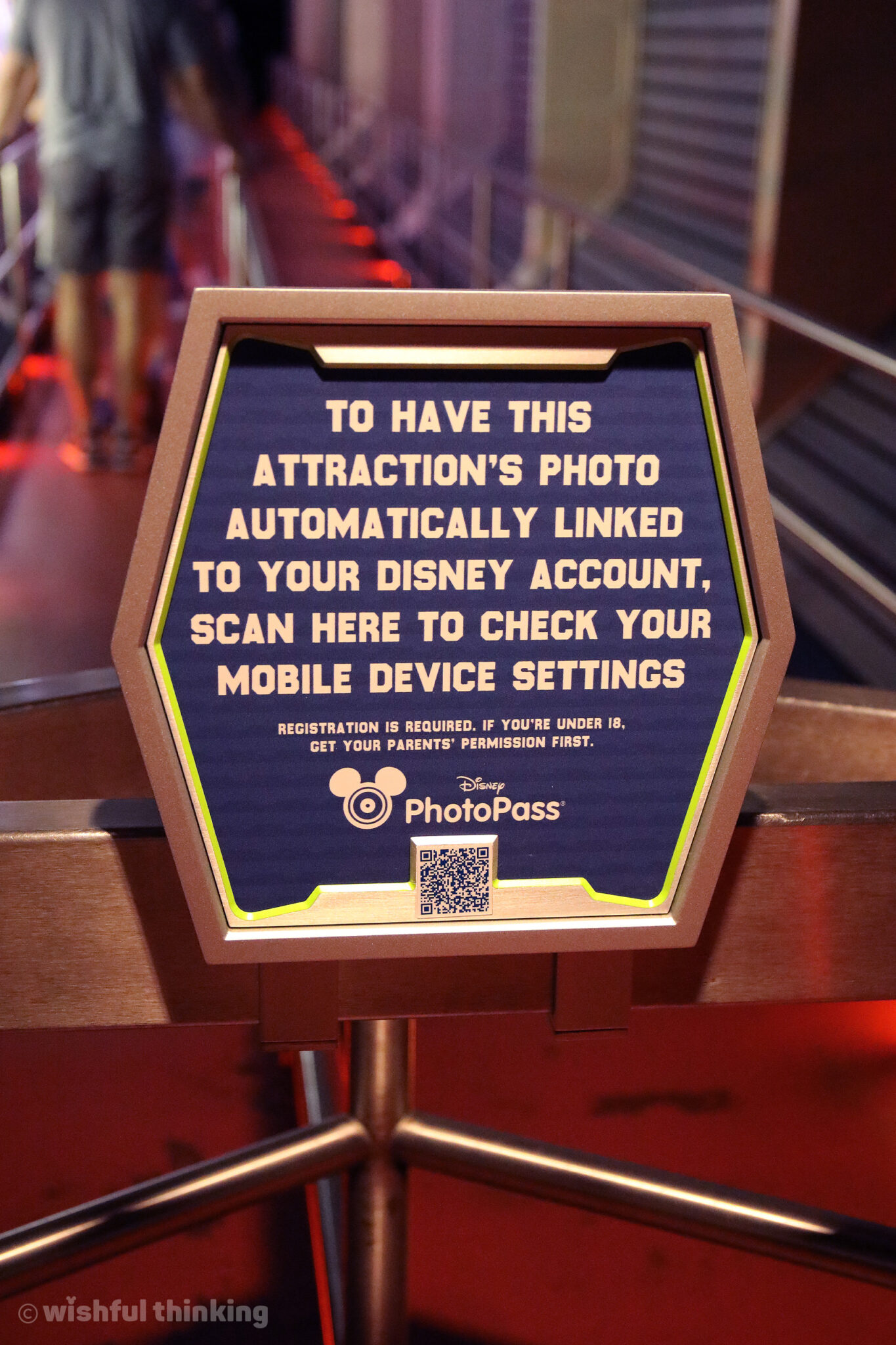
PHOTOPASS & MEMORY MAKER
You’re going to need the picture. You know the one. Photopass and Memory Maker capture those frame-able moments where everyone looks good.
What’s Photopass? What’s Memory Maker? Because many seem to use these two terms interchangeably, it’s easy to get confused. Read on for a detailed explanation.
WHAT IS PHOTOPASS?
Disney’s Photopass photographers are professional photographers stationed all throughout Walt Disney World. You’ll find them in front of all the most iconic locations — in front of Cinderella Castle at Magic Kingdom, the giant geodesic dome at EPCOT, and the Tree of Life at Animal Kingdom. They’re also located at every character meet & greet, at the park entrances, at the Bibbity Bobbity Boutique locations, and many other photogenic locations throughout the theme parks and water parks. They are generally not on hand at Disney’s resort hotels, at character meals, or in the restaurants at Disney Springs.
Everyone can pose for a Photopass photographer | It doesn’t cost anything to have your picture taken, and contrary to popular belief, you do not have to purchase (or pre-purchase) anything to pose for these pictures. You’ll only need to pay if you want to download or print the image.
Photopass offers cool digital exclusives known as Magic Shots | Photopass photographers have a whole lot of magic up their sleeves. Magic Shots are whimsical, digitally enhanced pictures and videos that are exclusively produced at Photopass locations. Some feature animated characterss superimposed on your pictures — so it might look like Tinker Bell is flying over your head or Aladdin’s pet Abu is sitting on your shoulder. Other Magic Shots include cool special effects, like stunning zoom-out videos with panoramic perspectives of Cinderella’s Castle or Star Wars Galaxy’s Edge. Disney is continually enhancing these offering. To get a Magic Shot, simply ask any Photopass photographer to include some in your photo shoot. They’ll usually deliver a few different surprises to your Photopass gallery.
Photopass includes automated pictures taken on board many of the thrill attractions | Automated pictures are captured when you’re on many of Disney’s best attractions, and if you’ve got a MagicBand, Disney can automatically link the images to your account. If you don’t have a MagicBand, look for signs with QR codes in the queues of each attraction to change the settings of your smartphone; photos will link directly to your account. Alternatively, you can scan your ticket at on-ride photo monitors that you’ll pass on your way out of the attraction.
Currently, automated images are captured on the following attractions:
Magic Kingdom automated attraction photos:
- Buzz Lightyear Space Ranger Spin
- Haunted Mansion
- Pirates of the Caribbean
- Seven Dwarfs Mine Train
- Space Mountain
- TRON Lightcycle / Run
EPCOT automated attraction photos:
- Frozen Ever After
- Test Track
Hollywood Studios automated attraction photos:
- Rock ’n’ Roller Coaster Starring Aerosmith
- Slinky Dog Dash
- The Twilight Zone Tower of Terror
Animal Kingdom automated attraction photos:
- Dinosaur
- Expedition Everest: Journey of the Forbidden Mountain
After you pose for a Photopass photographer, you can view the images online | Within about an hour of posing, your images will be viewable online (and viewable in the MyDisneyExperience app). If you’ve bought Memory Maker (see below), you’ll be able to download images directly to your device. If you haven’t, you can purchase a digital download of any individual image –which currently costs $14.95 plus tax per photo — or you can print your image on any number of different products — from a simple photography print to mugs and greeting cards — and have the products shipped to you. Remember, there’s no obligation to buy anything if you pose with a Photopass photographer.
Capture Your Moment | Capture Your Moment lets you book time with a Disney PhotoPass photographer for a personalized photo session (during regular park hours) at Magic Kingdom, EPCOT and Animal Kingdom. In these sessions, you can capture celebrations and milestones, such as a proposal, baby announcement, graduation, anniversary, family reunion, first visit, birthday, and more. The sessions are by reservation only. The cost is $50 for a 20-minute session; you can book back-to-back sessions for a total of $100. Reservations are limited and are available 60 days in advance. Search for “Capture your Moment” on MyDisneyExperience to book a reservation.
WHAT IS MEMORY MAKER?
Memory Maker is a digital photography package that allows you to download all of your Photopass images for just one price. With this entitlement, you (plus anyone in your party who’s listed within your Friends and Family) can download an unlimited number of your Photopass images. Additionally, you’ll have unlimited downloads of of the automated photos that are captured on board various theme park attractions, like zooming down the hill on Expedition Everest or the moment when the elevator plummets into the Twilight Zone at the Tower of Terror.
Those who purchase Memory Maker receive surprise extras | You’ll find that Disney will often enhance your Memory Maker package by adding professionally shot images and videos of attractions, characters, and more. Recent extras have included sharable videos like a voicemail from Mickey Mouse, or a floating “hologram” image of yourself from onboard the Millennium Falcon.
There are three different Memory Maker prices | With Memory Maker One Day, you can enjoy unlimited downloads from one day of your Walt Disney World vacation. The current price is $69 plus tax. For the regular Memory Maker package, the cost is $169 plus tax if you purchase it before arrival at Walt Disney World, and $199 plus tax if you purchase it after your vacation begins. If you do the math, it’s worth the cost of Memory Maker if you can imagine wanting to download 5 or more images from your online gallery. Otherwise, you can always just pay to download individual photos — including images from within the theme park attractions. Pricing starts around $15 per image.
One purchase covers everyone in your party | Everyone who’s connected to you via the Friends & Family section of MyDisneyExperience can enjoy unlimited downloads, even if you’ve got a very large party. However, it’s helpful to note that as of now, only the person who actually purchases the Memory Maker package can download photos via their app. All others would need to log into the website to download pictures without a watermark.
ADD MEMORY MAKER
To add Memory Maker to a Disney vacation package, contact us here ▸

KEY QUESTIONS & ANSWERS
Walt Disney World in 2024 & 2025
When is the best time to visit? How busy will it be in the theme parks?
Why should I book a hotel on-property vs. off-property?
What’s located at each theme park? What’s a must at Disney Springs?
What rides, dining, & experiences are most popular & need reservations?
How can I combine park tickets, dining, and hotel stays to save money?
What are realistic tips for transportation and getting places on time?
How much do park tickets cost? Which ticket options save money?
When & where do I use the smartphone app, Genie+ and MagicBand?
Join our community!
Ask questions. Share your favorite travel stories. Get expert-level free help for any Disney travel destination around the world. You’re invited to join our Facebook group! As Yzma would say, it’s brilliant, brilliant, brilliant!
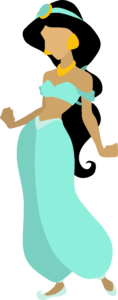
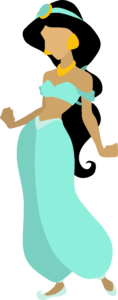
Wishful Thinking is an affiliate of Looking Glass Travel, a Gold Authorized Disney Vacation Planning agency.
Our trip planning is free. When you book a Disney vacation through us, you’ll pay the same price as if you booked it on your own, yet enjoy the bliss of a talented Wishful Thinking travel planner.
A Wishful Thinking travel planner is:
- Bright. We’re nerd-level experts on Disney’s past, present and future.
- Talented. We’ve been designing travel itineraries around the globe for 15 years.
- Realistic. We help you prepare for everything and set honest expectations.
- Whimsical. Spontaneous fun often produces our most treasured memories.
- Inspiring. We’re still kids at heart who believe in the power of dreams.
It’s never too early to start planning!
You do the wishing. We do the thinking.™
As an Amazon Associate we earn from qualifying purchases.
Wishful Thinking is an affiliate of Looking Glass Travel, a Gold Authorized Disney Vacation Planning agency, and an Authorized Disney Vacation Planner..
Disney pays us to help plan your trip, from your first wish list until your departure. We’ll even assist you during your vacation until you’re happily back home.
Our trip planning is free. When you book a Disney vacation through us, you’ll pay the same price as if you booked it on your own, yet enjoy the bliss of a talented Wishful Thinking travel planner.
A Wishful Thinking travel planner is:
- Bright. We’re nerd-level experts on Disney’s past, present and future.
- Talented. We’ve been designing travel itineraries around the globe for 15 years.
- Realistic. We help you prepare for everything and set honest expectations.
- Whimsical. Spontaneous fun often produces our most treasured memories.
- Inspiring. We’re still kids at heart who believe in the power of dreams.
It’s never too early to start planning!